Install Podman Desktop on Debian (without flatpak)
Since there is no official Debian package for Podman Desktop, we need to download the official binary archive and install it manually, in case you don't want to use Flatpak.
This tutorial assumes:
- You have a working Debian installation (or a Debian based distro like Ubuntu, Linux Mint, Kali, MX Linux etc.)
- You are comfortable with using terminal and have sudo access
- You have the latest stable podman installed on your machine. If not just run: sudo apt install podman
1.Download Podman Desktop
First, head over to Podman Desktop Download page and download the latest version archive.
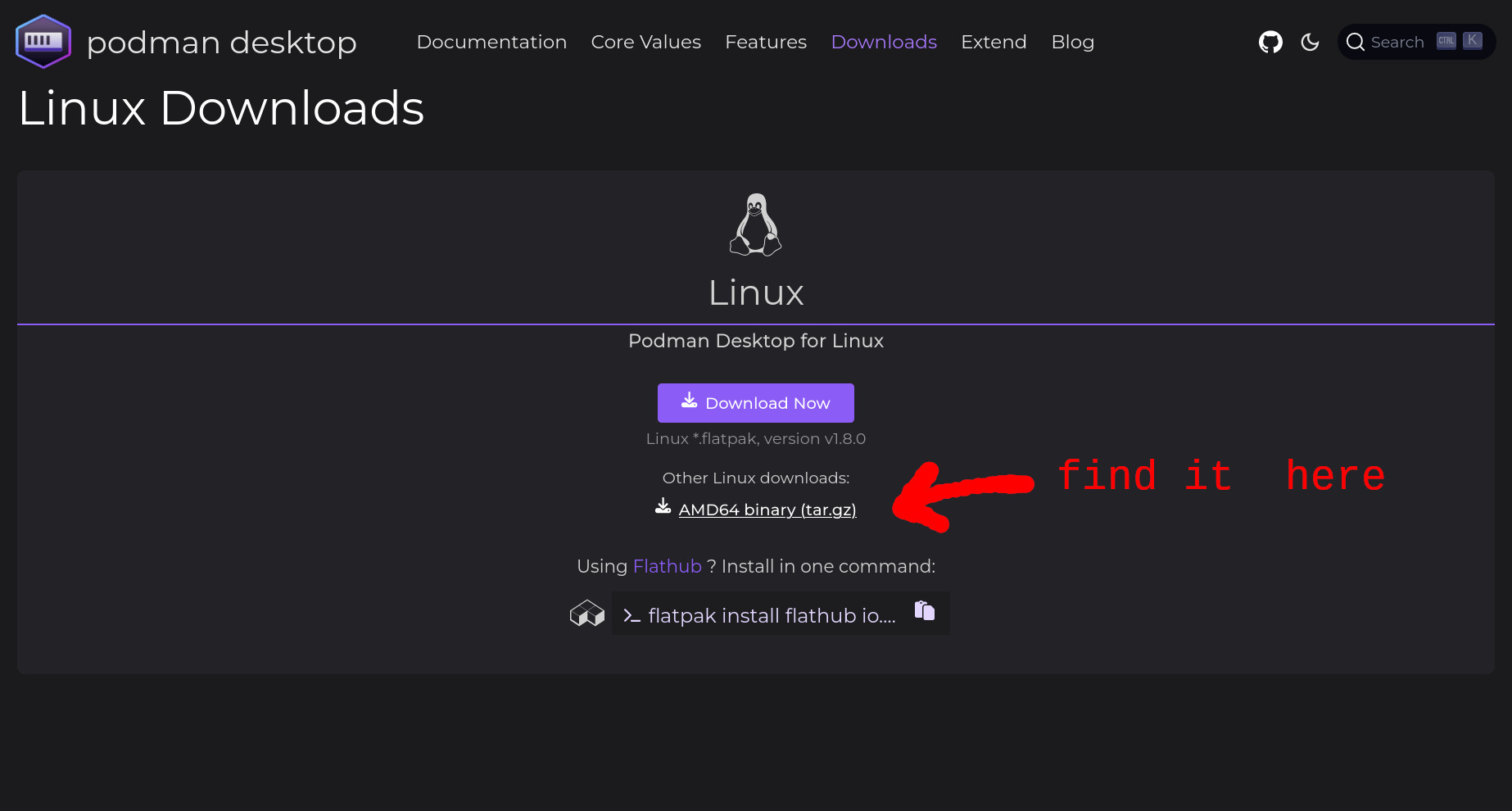
2.Move the downloaded file to /opt
We will install Podman Desktop inside /opt directory. Open your terminal and move the downloaded file to /opt.
Now open terminal and run the command below.
Change <download-directory> and <version> with the path to directory where you downloaded the file and the version you downloaded.
sudo mv <download-directory>/podman-desktop-<version>.tar.gz /opt
3.Extract the archive
cd /opt
sudo tar -xvf podman-desktop-<version>.tar.gz
sudo rm podman-desktop-<version>.tar.gz
sudo mv podman-desktop-<version> podman-desktop
On the question of why we put binaries into /opt:
It is recommended to install software from official repositories whenever possible to avoid clashes of different packaging of the same software.
But in our case, since there is no official Debian package for Podman Desktop as of the date i composed this tutorial (March 2024), we installed it into /opt as a convention.
You can read further about the Filesystem Hierarchy Standard https://refspecs.linuxfoundation.org/FHS_3.0/fhs/ch03s13.html
I recommend you to check if there is an official package available in apt repositories before going ahead:
apt search podman-desktop
If you find an official package, you can install it using apt. And you can easily retract the process at this step easily:
sudo rm -rf /opt/podman-desktop-*
Ensuring podman-desktop can be executed
sudo chmod +x /opt/podman-desktop/podman-desktop
4.Create a symbolic link
At this step, we will put a symbolic link in /usr/local/bin directory.
So that it can be executed in your terminal
sudo ln -s /opt/podman-desktop/podman-desktop /usr/local/bin/podman-desktop
You can check if you can run podman-desktop from your terminal:
which podman-desktop
# /usr/local/bin/podman-desktop
# if you see this output, you are able to run podman-desktop from your terminal
5.Put a Desktop Entry
You can now run podman-desktop from your terminal.
But you will want to run it from your desktop environement's menu too right?
To achieve that we need to create a .desktop file in /usr/local/share/applications
[Desktop Entry]
Name=Podman Desktop
Exec=podman-desktop
Terminal=false
Type=Application
Icon=podman-desktop
StartupWMClass=Podman Desktop
Categories=Development;
let's do it with a few commands:
cd /tmp
echo -e "[Desktop Entry]\nName=Podman Desktop\nExec=podman-desktop\nTerminal=false\nType=Application\nIcon=podman-desktop\nStartupWMClass=Podman Desktop\nCategories=Development;" > podman-desktop.desktop
sudo desktop-file-install --dir=/usr/local/share/applications ./podman-desktop.desktop
rm podman-desktop.desktop
6.[Optional] Install icon file
You can copy and run all the commands at once
cd /tmp
wget https://aliefee.page/podman-desktop-icons.tar # download
tar -xvf podman-desktop-icons.tar # extract
mv podman-desktop-icons icons # rename
sudo cp -r ./icons /usr/local/share # copy
rm -rf icons podman-desktop-icons.tar # clean up
Congrats! You have now Podman Desktop set and up perfectly!